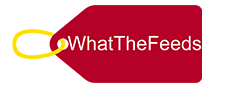In today’s world, it’s common to upgrade smartphones regularly. But when it comes to shifting WhatsApp data, especially between different operating systems like Android and iPhone, things can get tricky. Thankfully, there are some handy apps out there to make this process a whole lot smoother.
1. Dr.Fone- WhatsApp Transfer: Dr.Fone– WhatsApp Transfer tops our list as the most budget-friendly option. It’s designed to make the transfer process seamless and reliable. With its easy-to-use interface and robust features, Dr.Fone ensures a hassle-free transition, letting you transfer messages, attachments, and media files effortlessly.
Features:
- Simple Interface: Dr.Fone offers a user-friendly interface, making the transfer process a breeze.
- Comprehensive Transfer: Transfer all your WhatsApp data, including texts, images, videos, and attachments, without missing a beat.
- No Data Loss: Dr.Fone guarantees a secure transfer process, so you can say goodbye to the fear of losing important messages or files.
- Cross-Platform Compatibility: Whether you’re using Android or iPhone, Dr.Fone has got you covered, ensuring smooth data transfer between different operating systems.
- Fast Transfer Speed: Get your transfer done in a jiffy with Dr.Fone’s lightning-fast speeds, saving you time and hassle.
How to do it:
- Install Dr.Fone on your computer and connect both your Android and iPhone devices.
- Select the “WhatsApp Transfer” option and follow the on-screen instructions to start the transfer process.
- Dr.Fone will automatically transfer WhatsApp data from your Android device to your iPhone.
2. MobileTrans: Next up is MobileTrans, another handy tool for transferring WhatsApp data from Android to iPhone. With its user-friendly interface and comprehensive features, MobileTrans ensures a smooth transition without the need for a factory reset. Transfer your messages, attachments, and media files effortlessly with this reliable platform.
Features:
- Cross-Platform Compatibility: MobileTrans works seamlessly with both Android and iPhone devices, making data transfer a breeze.
- Selective Transfer: Choose exactly what you want to transfer, ensuring that only desired conversations and media files make the move to your iPhone.
- Backup and Restore: Back up your WhatsApp data from your Android device and restore it to your iPhone, adding an extra layer of protection to your data.
- High-Speed Transfer: Enjoy lightning-fast transfer rates, so you can get your data moved quickly and efficiently.
- Data Encryption: MobileTrans ensures the security of your transferred data by encrypting WhatsApp messages and attachments, keeping your privacy intact throughout the process.
How to do it:
- Install MobileTrans on your computer and connect both your Android and iPhone devices via USB cables.
- Launch the application and select the “WhatsApp Transfer” option.
- Follow the prompts to initiate the transfer process, and MobileTrans will seamlessly transfer your WhatsApp data to your iPhone.
3. Tenorshare iCareFone – WhatsApp Transfer: Tenorshare iCareFone – WhatsApp Transfer is another reliable option for transferring WhatsApp data from Android to iPhone. With its intuitive interface and powerful features, iCareFone ensures a smooth transition, allowing you to transfer messages, attachments, and media files securely.
Features:
- Selective Transfer: Transfer only the WhatsApp chats and attachments you want, giving you full control over the process.
- Backup and Restore: Back up your WhatsApp data from your Android device and restore it to your iPhone for added peace of mind.
- User-Friendly Interface: iCareFone features a simple and easy-to-use interface, making the transfer process a breeze for users.
- Preview Before Transfer: Preview your WhatsApp chats and attachments before initiating the transfer, ensuring that only desired conversations are moved to your iPhone.
- No Data Loss: iCareFone ensures a secure transfer process without any risk of data loss, preserving the integrity of your WhatsApp data throughout the transfer process.
How to do it:
- After installing iCareFone on your computer, connect both your Android and iPhone devices.
- Launch the application and select the “WhatsApp Transfer” option.
- Follow the instructions to initiate the transfer process, and iCareFone will efficiently transfer your WhatsApp data to your iPhone.
4. AnyTrans for iOS: Lastly, we have AnyTrans for iOS, a reliable tool designed to facilitate seamless WhatsApp data transfer between Android and iPhone devices. With its user-friendly interface and robust functionality, AnyTrans ensures a smooth transition, allowing you to transfer messages, attachments, and media files effortlessly.
Features:
- Cross-Platform Compatibility: AnyTrans supports the transfer of WhatsApp data between Android and iPhone devices, enabling users to switch between different operating systems seamlessly.
- Selective Transfer: Choose which WhatsApp chats and attachments you want to transfer, giving you control over the process.
- Backup and Restore: Back up your WhatsApp data from your Android device and restore it to your iPhone, providing an extra layer of data protection.
- Preview Before Transfer: Preview your WhatsApp chats and attachments before initiating the transfer, ensuring that only desired conversations are moved to your iPhone.
- No Data Loss: AnyTrans ensures a secure transfer process without any risk of data loss, preserving the integrity of your WhatsApp data throughout the transfer process.
How to do it:
- Download and install Anytrans for iOS on your computer.
- Follow the instructions to make the transfer easily.